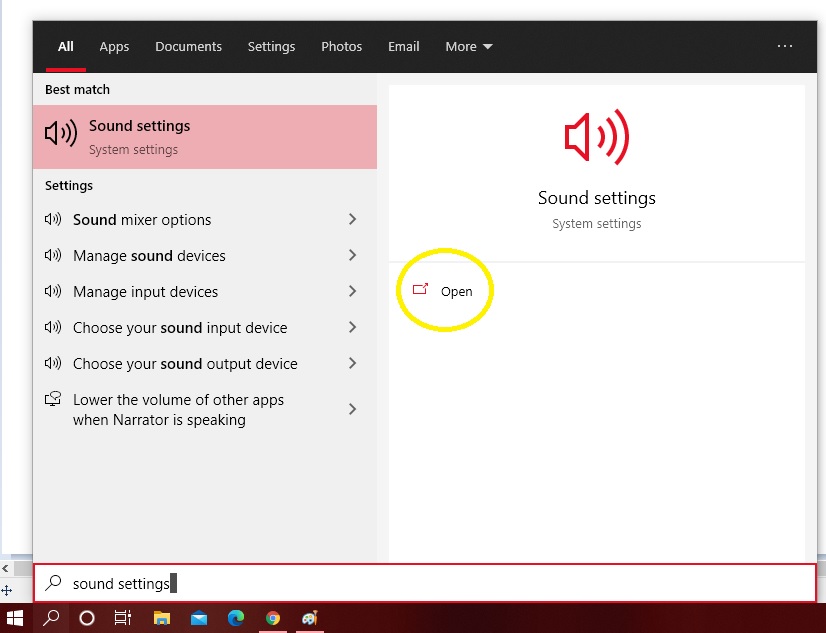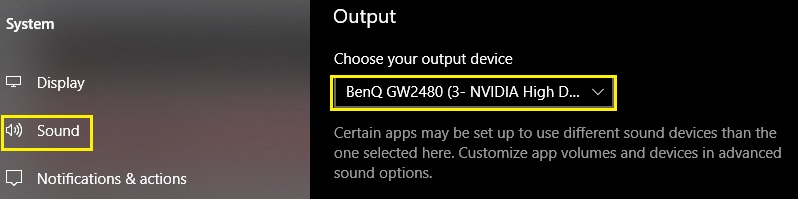Tiny Tina’s Wonderlands no sound or audio fix – Facing audio issues while trying to play your favorite game isn’t a new thing. Whenever any new game is launched, in most scenarios it has some issue or the other, which the developers try to fix with different kinds of update. One of the most common issues is the one where one cannot hear any sound while playing the game. If you’re one such gamer who’s facing a similar issue, you have come to the right place. We’ll suggest to you some of the most obvious reasons because of which you’re not being able to perceive any sound while playing the game. Try the below-mentioned steps and check if you’re still facing the problem. If your issue is resolved, please leave us a comment letting us know the step that helped you with your problem.
Tiny Tina’s Wonderlands No Sound or Audio Bug
As you must be aware by now, Tiny Tina’s Wonderlands is a fantasy prequel to the much talked about game, Borderlands. Considering the popularity that Borderlands gained soon after it was launched, it probably is a no-brainer that Tiny Tina’s Wonderlands will also hit the charts pretty high. If you loved playing Borderlands, I can guarantee that you’ll love playing Tiny Tina’s Wonderlands for the very reason that it also is a first-person shooter game, filled with action and thrill. It’ll surely remind you of your days with Borderlands as it provides a similar kind of look and feel.
But, all the fun and entertainment kept aside, Tiny Tina’s Wonderlands will also remind you about some glitches and bugs that you might have faced while playing Borderlands. One such issue is the ‘no sound’ or ‘no audio’ bug which is a very common one and neither Borderlands was exempt from it, nor Tiny Tina’s Wonderlands. Even if the gamer has connected their headphones or speakers, the game does not produce any kind of audio. Let’s see the various options that we should try before completely giving up or raising the issue in different forums.
How to fix the No Sound or No Audio bug in Tiny Tina’s Wonderlands
- Click on the search icon on the bottom-left portion of your desktop screen (beside the Windows icon) and type ‘sound settings’. Then click on ‘Open’ (highlighted in the screenshot below by the yellow circle).
- Once you’re in the Sound settings screen, navigate to the option that says ‘Sound’ on the left-side bar and click on it.
- On the right side, under ‘Output’, you’ll find a text that says, ‘Choose your output device’ and a box showing the output device name just below it.
- Ensure that it lists the device that you want to listen the audio on. There have been many a times when I have connected my headphone jack into the microphone jack by mistake and vice-versa. There have been other times when the game that I am playing has automatically picked up the output device as the speaker built into my monitor. So this step is very important. In case the right output device is not listed there, use the drop-down to choose the right device.
If your issue is still not resolved, you may try another fix mentioned below:
- Open your Epic Games Launcher
- Click on your Profile button, located on top-right corner
- Select Settings
- Scroll all the way down until you come to Manage Games
- You will see all the games that are installed on your PC under the Manage Games section
- Click on Tiny Tina’s Wonderlands
- The Additional Command Line Argument option will appear
- Check the box beside it, and it will reveal a blank box. This is where you are supposed to enter the command
- Now enter the following command : -language=“en”
If you are using a Wireless Headset
I’d suggest people, who use wireless output devices, like Bluetooth speakers or Bluetooth headphones, to try a wired output device that has the classic 3.5 mm jack. Surprised? Please don’t be, because even today, in this hi-tech world, some classics just save the day, the 3.5 mm jack being one of them.
You may ask why I hold such an opinion. Well, I do so because I have experienced it myself. I happen to use one of the most widely used Bluetooth headphones across the globe, the Logitech G733 and I have faced this very problem.
I am not sure what the reason behind the issue is, but I can tell you this much that switching to a wired headphone while playing certain games has solved the ‘no audio’ issue for me. Hence, I feel that it is absolutely worth a try.
Windows Sonic
Another item to check is ‘Spatial Sound’ and ‘Windows Sonic’. At this moment Windows Sonic is not working as expected. So ensure that you turn off Spatial Sound or Windows Sonic.
Even after trying so many ways, you’re still facing the issue, then let’s just say that you’re having a bad day. But wait, I wouldn’t still say that you’re completely out of options. There is one last method that you can try, but I would only suggest this method if you’re facing the issue while playing all kinds of game, and not just Tiny Tina’s Wonderlands.
Before you even give this method a try, play other games and check your sound. If you’re being able to hear audio while playing other games, then this method is not recommended. Otherwise, feel free to give this is a try. It is a simple suggestion – Reinstall your audio drivers.
Should you re-install your sound drivers?
Installing drivers can be tricky, and you have to be very careful. So unless you’re absolutely sure that the issue that you are facing is happening while playing all games and listening to any media, you don’t have to try this, because I’m pretty sure that reinstalling the drivers will not fix your issue. But, in case, you do notice that you’re not being able to hear any sound while playing any game, go for a fresh driver installation. Go to the official website of the brand that your Motherboard belongs to and only download the drivers from that site. Please avoid downloading drivers from any other website – You may end up impacting your whole system.
After trying all these, if you continue to face the issue, it’s fair to conclude that the issue that you’re facing is specific to the game that you have installed. And I’m sure, along with you, many others across the world are facing the same issue. The only option here is to wait for an update from the developers of the game or raising your concern on different gaming forums.
That’s all the knowledge that I have about, ‘How to fix the No Sound or No Audio bug in Tiny Tina’s Wonderlands’. Please leave us a comment if this guide has helped you in any way. There are several other articles that we have posted related to Tiny Tina’s Wonderlands. Please refer to them using the links posted below, or alternatively you can go to our Guides page and check them, where you’ll also find articles on various other popular games. Happy gaming!
That’s all folks!
Last Updated on March 28, 2022