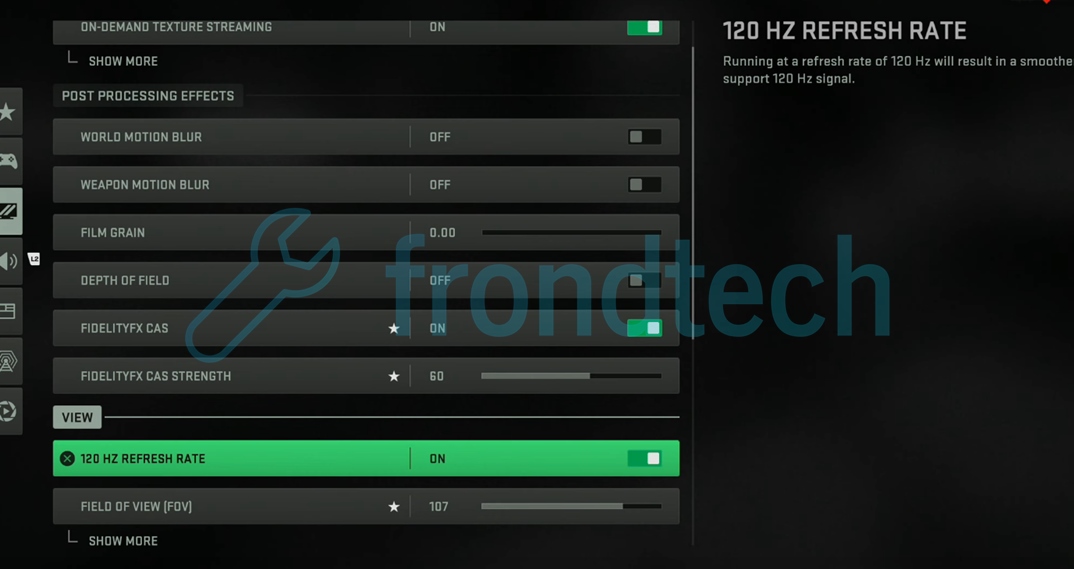For PS5 players, Modern Warfare 2 is open, and all the COD franchise fans across the world are ready to jump into the game. Explore all that the game has to offer, including the new maps and the modes of gaming available.
This being said, the word is out that PS5 players can enable 120 FPS or the 120 Hz mode to play the game, given that their screen allows it.
The gameplay performance would drastically enhance and improve at a very small cost, the cost being the resolution.
If you do not know how to switch over to 120 FPS on the PS5, do not worry. We have you covered. The following is a guide on how to enable 120 FPS or 120Hz mode for the PS5 in Modern Warfare 2.
As previously mentioned, you should be aware of the fact that to enable 120 FPS, your monitor should support a 120 Hz refresh rate or higher.
If this is not the case and your monitor does not support 120 Hz and does less, then, there is no way that you can get the game to run at 120 FPS.
How to enable 120 Hz in COD MW 2 PS5
The difference between shooting and getting shot at is all that a higher frame rate in a competitive FPS game makes, and it is an absolute must. With the new console of PS5, you can get 120 FPS. Changing this framerate for MW2 is fairly easy if your monitor supports it.
Follow these steps to change your framerate:
- Firstly, log into your PS5 account and then go to the “System Settings” option and then select the “Screen and Video” option.
- Now, open the Video Output settings.
- Then, click on Enable 120 Hz Output and set it to Automatic.
- Go back to the system menu after you have done the previous steps and select Saved Data and Game/App Settings.
- Select the Game Presets option, and “Set Performance Mode or Resolution Mode” to “Performance Mode”.
- Now, Launch Call of Duty Modern Warfare 2.
- Go to your video settings menu.
- Enable the “120 Hz Refresh Rate” option.
A few things to keep in mind before you make the changes: You must have an HDMI 2.1 for the framerate of 120 Hz to be picked up. However, if you don’t have it, you would have to manually set the resolution to anything below 2160p manually. This would be under the Screen and Video option.
If this still does not work for you, people have reported that deleting the save file of MW2 and starting over helps in picking up the new FPS. To do this, you will need to follow these steps:
- Head over to your PS5 profile and select System Settings.
- Then select Game settings and Saved Data.
- Now, select the Saved data option and click on the Console Storage option.
- Press delete, then headover to MW2 by scrolling and delete that too.
- Finally, start the game afresh to check if the new settings are taking effect.
That is all we had on how to enable 120 FPS mode in Modern Warfare 2 for PS5.
If you think this guide has helped, then let us know in the comment section below. And for more Modern Warfare 2 guides, keep an eye on Frondtech. We will be covering every single technical issue and bug of the game. Good luck!
That’s all, folks!
Last Updated on October 28, 2022
Devanshi, 19, is an optimist and extrovert who loves to read, write, and game. She is an aspiring lawyer and an animal lover at heart. When alone, she can be found playing all sorts of RPG games and, at other times, obsessing over cricket with her friends. All in all, she is a philomath and would never stop watching rom-com classics.