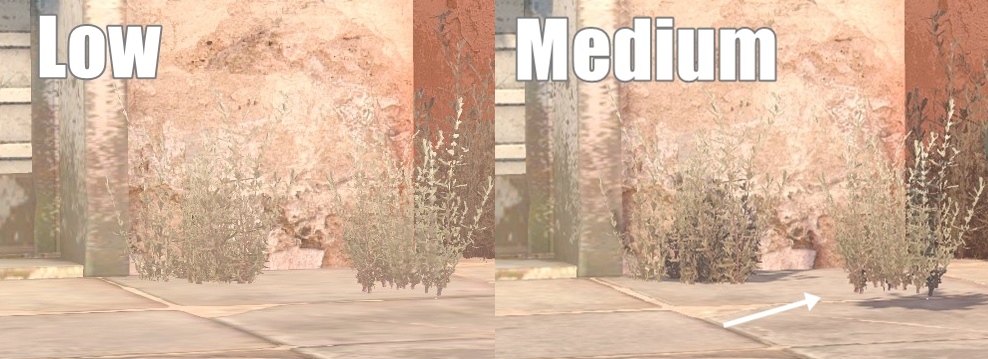Before we start, let me put something on the table. I have been playing Counter-Strike since CS 1.6. I “had” around 7000 hours in CS GO, and have played it on multiple different gaming rigs. Even CS2, I have tried it on 4 different GPUs. I have already uploaded quite a few videos testing CS2 on my YouTube Channel. Here is one:
So, I pretty much know everything about the graphics settings of these games. Hence, I consider myself qualified enough to guide people towards the best CS2 Graphics Settings setup. Anyway, let’s move on to the settings:
CS2 Graphics Settings Guide
Here is what I think are the Best CS2 Graphics Settings for every gaming setup to get rid of performance issues like stutters and fps drops:
Video
- Brightness: 93% [I played with this a lot, and I think 93% is the sweet spot. At least for me.]
- Aspect Ratio: 16:9 [Depends on the aspect ratio of your monitor.]
- Resolution: Depends on the default resolution of your monitor.
- Display Mode: Fullscreen [I have tried all three options here, and Fullscreen gives the best performance.]
- Refresh Rate: Again, depends on the default Refresh Rate of your monitor.
- Laptop Power Saving: If you are using a Laptop, keep this disabled.
Advanced Video
- Boost Player Contrast: Enabled [Gives you better visibility]
- Wait for Vertical Sync: Disabled [Vertical Sync just causes unnecessary fps lag. Not recommended at all.]
- Multisampling Anti-Aliasing Mode: 2X MSAA [A lot of websites will suggest you that you set this to None. But trust me, when the enemy is far from you, and you are trying to aim the jagged edges are going to cause distractions.]
- Global Shadow Quality: Medium [Shadows are extremely important in CS 2. You will often find yourself pre-firing just by seeing the shadow of your opponent.]
Screenshot by Frondtech - Model / Texture Detail: Medium [This is another thing that I won’t recommend that you set to Low. This also controls the Model details of your opponent.]
- Texture Filtering: Anisotropic 2X [Anything below 2x is going to cause unnecessary blurriness. 16X makes things a bot too sharp.]
Screenshot by Frondtech - Shader Detail: Low [This setting is mainly for the weapons, their skins, and how good they look. Even on a RTX 4070 Ti, setting this Low gave me a 9-10 FPS boost.]
- Particle Detail: Low [Particles don’t really matter in CS2]
- Ambient Occlusion: Disabled [Occlusion just makes the game look good. Doesn’t have any other purpose. If you are on a low-end GPU like the GTX 1050 Ti, then it is best to keep it disabled.]
Screenshot by Frondtech - High Dynamic Range: Peformance [Performance is basically “Off”]
- FidelityFX Super Resolution: Disabled (Highest Quality) [Read about this below]
- NVIDIA Reflex Low Latency: Enabled [If you have the option to Enable this then do it. This does miracles in some situations.]
The reason I have asked you to keep FidelityFX Super Resolution disabled is because FSR in CS 2 is FSR 1.0, which is terrible. This doesn’t impact performance as positively as FSR 2.0 but makes the game look extremely bad. I don’t think the compromise is worth it.
CS 2 Performance Analysis
So, I tested the game on a RTX 2060 PC, which is one of the lower end GPUs, that I have. Because testing the game on my RTX 3060 Ti or my 4070 Ti won’t make any sense because less than 5% of the entire Steam population have these GPUs. I also have a GTX 1050 Ti, that I wanted to test the game on, but I realised that would be a bit too low-end. Anyway, the CPU that I was using was the Ryzen 5 5600x and paired it with 32 GB of DDR4 RAM.
Speaking about the performance of CS2, the FPS that I was getting is nowhere near the numbers of CS GO, but that is understandable because the graphics of CS 2 has been heavily upgraded. Also Source 2 Engine is a heavier engine. My aim was to get a constant 144 FPS as I was playing the game on a 144hz monitor, and it is safe to say that the RTX 2060 was able to achieve that. In fact, I would say that even if you have something like a GTX 1660, you should be able to enjoy CS2 at more than 100 FPS easily, even on graphically intensive maps like Inferno and Ancient. But the performance of the game has seriously improved from the limited test, and I am sure things will only get better with future updates.
With that, I would like to conclude this article. I am sure that I have managed to cover all the elements of the Graphics Settings Menu of CS2, and they have been helpful to you.
If you think this guide has helped you, then let us know in the comment section below. And for more Counter-Strike 2 guides, keep an eye on Frondtech. Good luck.
That’s all, folks!
Last Updated on October 2, 2023
Shoaib, 30, is a simple guy who loves to play video games, and enjoys new cuisines sporadically. He has been gaming since he was 7 years old, and with an experience of 22 years, under his belt, there is not a single AAA game in this world, that he hasn’t played. Despite being a MBA Graduate he decided to follow his passion. And because of his love for gaming, Frondtech came into existence.