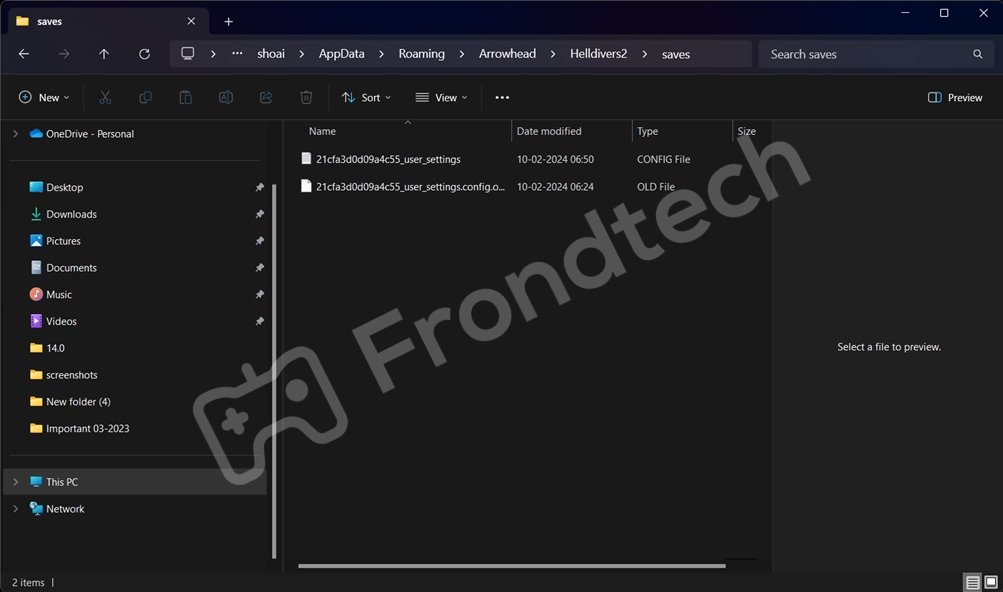Two of the most common technical items that one might need to look at while playing the game are Save and Config files. Unfortunately, finding these two files is a little tricky, and you will have to browse a lot in order to locate them. The goal of this whole article is for us to make it easy for you to locate them so that you don’t have to go through all the trouble. We are already doing it for you. Why should you do it again? Just follow the simple instructions that have been given below, and you should be easily able to locate the files.
Helldivers 2 Save File Location
Here is where the Helldivers 2 Save files are located by default:
- C:\Users\[Your Username]\AppData\Roaming\Arrowhead\Helldivers2\Saves
Everything inside that folder is your Helldivers 2 Save Files.
Helldivers 2 Config File Location
Here is where the Helldivers 2 Config files are located by default:
- C:\Users\[Your Username]\AppData\Roaming\Arrowhead\Helldivers2\
If you are looking for the Config that lets you make changes to settings in Helldivers 2, then you need to look for the file called “user_settings.” It is going to be in .CONFIG format, but the file can be edited via any text editor.
How to find the AppData folder
If the AppData folder is hidden for you, here is how to make it visible on Windows 10:
- Select and open any folder on your PC, whether a new or an existing one.
- Go to the View option on top of the folder Window
- You will find an option called “Show Hidden Files and Folders.”
- Check the box and click on Apply.
On Windows 11:
- Select and open any folder on your PC.
- Go to the View option on top of the folder Window.
- Click on it, and then click on Show.
- Tick “Hidden Items”
You will find the AppData folder when you return to the C:\Users\Your username.
If you think this guide has helped you, then let us know in the comment section below. Also, if you have any additions to this topic, you can comment below. And for more Helldiver 2 guides, keep an eye on Frondtech. Good luck!
That’s all, folks!
Last Updated on March 18, 2024
Shoaib, 30, is a simple guy who loves to play video games, and enjoys new cuisines sporadically. He has been gaming since he was 7 years old, and with an experience of 22 years, under his belt, there is not a single AAA game in this world, that he hasn’t played. Despite being a MBA Graduate he decided to follow his passion. And because of his love for gaming, Frondtech came into existence.