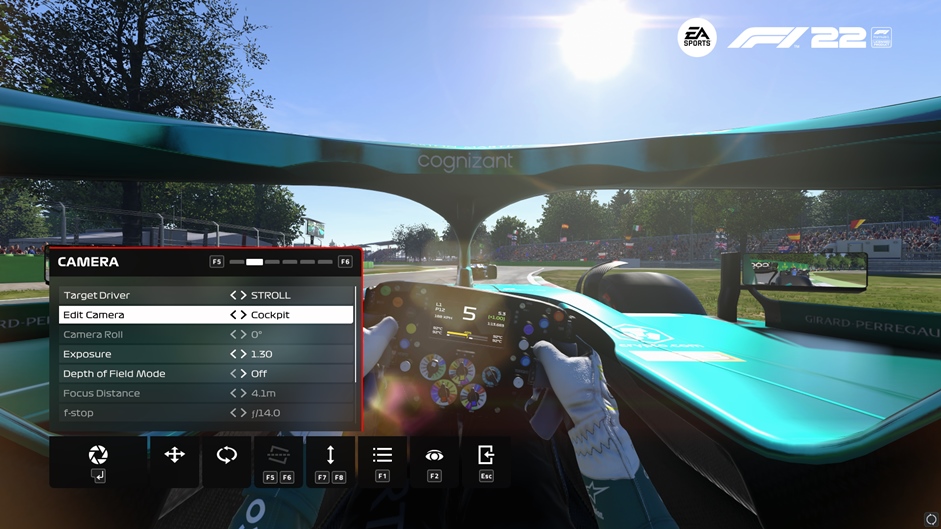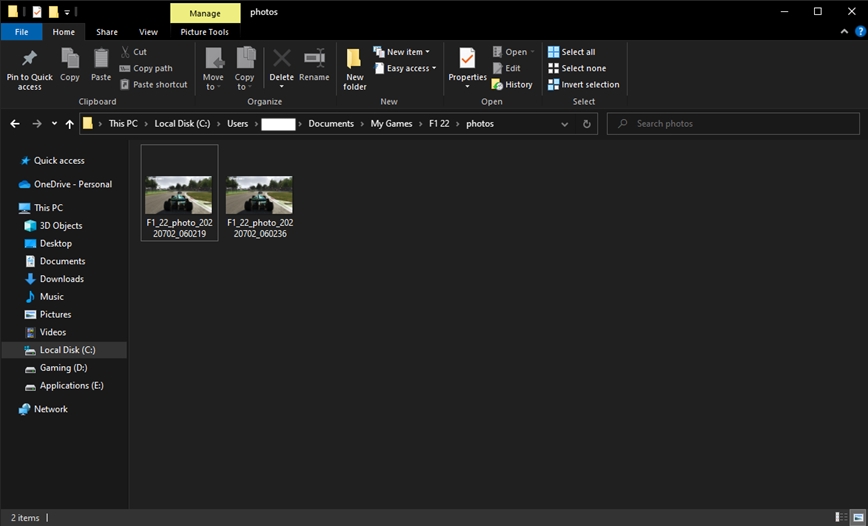F1 22 Photo Mode – Tighten your seat belt and start your engine to get the trophy from Codemasters. The F1 series welcomed its fifteenth entry of F1 22 with its brand new stunning cars and teams. Whether you’re a pro player or a newcomer to this racing world, please take your seat and meet your ten teams to defeat them using your racing skills.
Explore the new season with the new Miami International Autodrome. If you want to share your mind-blowing achievements with your friends by capturing beautiful photos or screenshots, Codemasters provides a Photo mode to make your wish come true. It will help you edit your photo in every way you want. Keep reading this article to know more.
How to use Photo Mode in F1 22
Let’s imagine that you’re looking fabulous at the hitting point of your race, and you feel like capturing the moment. In order to open the Photo Mode in F1 22, just open your Pause Menu, and click on the Instant Replay/Flashback to open up the Replay Feature to access the Photo Mode. On PC, you can just press X to open Replay Mode and then press Tab to open Photo Mode.
Once you successfully manage to open the Replay Menu, discover a point while you’re on the edge of your victory to capture the moment. Using the D-Pad you can change the Camera Angles. Use your triggers (LT/RT or L2/R2) to rewind or fast-forward the scene. Don’t worry, it won’t affect your race. You can also select a different driver driving a different car from the race, to take photos of.
Now, select your spot and driver to set foot in Photo mode. Here is what you need to press:
- PlayStation users can press the Options button to open Photo Mode.
- Xbox users can press the Menu button to open Photo Mode.
- PC users can press X to open the Photo Mode.
Once you access Photo Mode, you will get access to a handful of options. You will be able to change the camera angle, exposure, depth of field, time of the day, weather conditions, color effects, the position of the F1 22 Logo, etc. You can change your Target Driver from here as well.
How to take a photo in F1 22
Once you are done setting up the perfect angle and look of your photo, press Enter to capture the photo on PC. If you’re a user of Xbox, all you need to do is press the Home button and use the Y key to capture your screenshot; it will automatically get stored inside your Library. You can easily check the button to capture a photo after opening Photo Mode. It will be right there on in the bottom-left of the screen.
Also, if you do not want the HUD to appear on your photos, you can easily remove that by pressing F2 on PC, Y on Xbox, and the Triangle button on Playstation. Check out this awesome photo I took:
F1 22 Photos Location
PC users can directly get their captured photos from a folder, even when they are not playing the game. Here is the location of your F1 22 photos:
- C:/Users/[Your Username]/Documents/My Games/F1 22/Photos
You will find all your photos inside the folder.
If you think this guide has helped, then let us know in the comment section below. Also, if you are facing problems with the game, try checking out our other guides on F1 22. Who knows, you might end up finding a fix.
That’s all, folks!
Last Updated on July 15, 2022
From South India, Pavithra loves Asian food more than anything. Having a passion for writing has led her to write a book. Most of the time, She’ll be in her room with her laptop, writing something, playing survival games, or probably reading books. She doesn’t want to see the sun. When she does, she’ll mostly be in an Asian restaurant, trying something new, or else having her coffee in a coffee shop, or in a public library.